Project View
Overview
The “Project View” feature in the application provides users with the ability to efficiently manage elements within the structure.
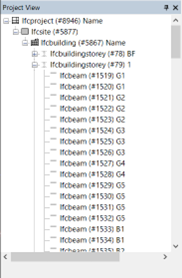
How to select an instance.
Click an icon in the project view. The Property window will display properties about the instance, and you can confirm the selected item in the 3D view.
Menu options in the project window
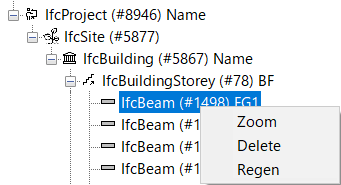
Zoom
This option is used to zoom in/out a structure in the 3D view.
Delete
This option is used to delete a structure item such like columns, stories and so on.
Regen
This button is used to regenerate display data in the 3D view.
Add Site
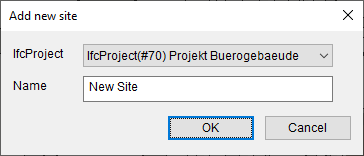
Add a new IfcSite instance. Select an IfcProject instance and input Name and press button ‘OK’.
Add Building
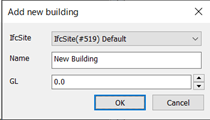
Add a new IfcBuilding instance. Select an IfcSite instance and input Name and GL (Ground level) and Press button ‘OK’.
Add Story
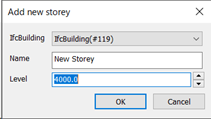
Add a new IfcBuildingStorey instance. Select an IfcBuilding instance input Name and Level and Press button ‘OK’.
Add Grid
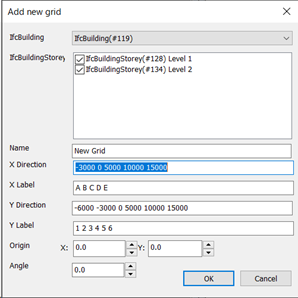
Add a new IfcGrid instance.
- Select IfcBuiding instance and IfcBuildingStorey Instances.
- Input parameters about grids.
- Click button ‘OK’.
| Name | Grid name |
|---|---|
| X directions | Positions for X direction |
| Y directions | Positions for Y direction |
| X Label | Labels for X direction |
| Y Label | Labels for Y direction |
| Origin | Origin for grid |
| Angle | Angle for grid |