HyperLink Command
Overview
The “Hyperlink Command” in the application allows users to display or add hyperlinks to specific IFC instances. This command provides a convenient way to associate URLs, files, or external resources with selected objects in the IFC model, allowing users to access additional information or related content.
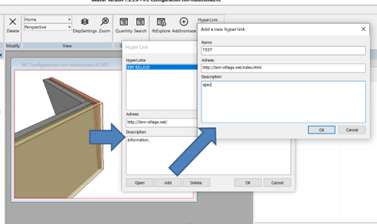
Usage
Here is a usage guide for the “Hyperlink Command”:
-
Select Instances: Begin by selecting the desired IFC instances either by clicking on them in the 3D view or by selecting them in the tree view.
-
Access the “Hyperlink” Button: Locate and click the “Hyperlink” button on the ribbon bar or toolbar of the CAD application. This will open the Hyperlink dialog.
-
Input Hyperlinks: In the Hyperlink dialog, enter the desired hyperlinks associated with the selected IFC instances. You can specify multiple hyperlinks for each selected structure.
-
Confirmation and Searching: If you want to review all the hyperlinks in the IFC file, you can utilize the “Search” command or functionality within the application.
-
Opening Hyperlinks: After adding the hyperlinks, the Hyperlink dialog will display a list of the associated links. To open a specific hyperlink, select it from the list and click the “Open” button. The application will then open the selected hyperlink, whether it is a URL, file, or external resource.
The “Hyperlink Command” enhances the usability and information accessibility within the IFC model by allowing users to easily add and navigate hyperlinks associated with specific instances. It facilitates the integration of additional resources and documentation, promoting a more comprehensive understanding and utilization of the IFC data.