Angle Command
Overview
The “Angle Command” in the application allows users to measure the angle between two lines or segments within the drawing or model.
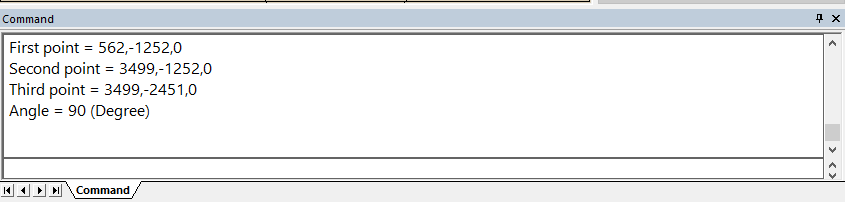
Usage
Here is an explanation of how the “Angle Command” is typically used:
-
Select the First Point: Begin by selecting the first point that defines the starting position of one of the lines. This can be done by clicking on the desired point in the 2D or 3D view of the application.
-
Select the Second Point: After selecting the first point, proceed to select the second point that determines the end position of the first line and the starting position of the second line. Click on the desired point in the application’s view.
-
Select the Third Point: Once the first and second points are selected, select the third point that marks the end position of the second line. This point determines the angle that will be measured. Click on the desired point in the application’s view.
-
Measure the Angle: After selecting all three points, the application will calculate and display the angle formed by the two lines. The measured angle is typically provided in degrees or radians, depending on the application’s settings.
The “Angle Command” provides users with a convenient way to measure angles between lines or segments within the drawing or model. It is useful for tasks such as dimensioning, geometry analysis, or verifying angular relationships in the design or drafting process.
By following the usage instructions of selecting the three points, users can accurately measure the angle between the specified lines, enhancing their understanding and precision when working with angles in the application.